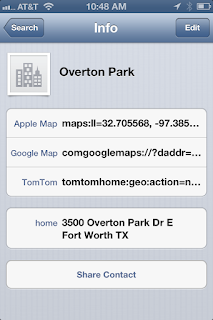Start with obtaining the GPS coordinates using Google maps on your desktop. Drill down into the exact location of interest. Then, right click on the exact location and select "Directions to Here". On the left side of the page, the GPS coordinates will be displayed in the bottom of the two fields. Here is a screen shot of my example for Overton Park:
Now create an address book entry with a home page URL field using the respective preferred GPS app. Below are examples for each of the main GPS Apps that I use:
Apple Maps:
maps:ll=32.705568, -97.385133&q=32.705568, -97.385133
Google Maps:
comgooglemaps://?daddr=32.705568,-97.385133&directionsmode=driving
TomTom:
tomtomhome:geo:action=navigateto&lat=32.705568&long=-97.385133&name=OvertonPark
Here is a screen shot of the OSX Mountain Lion Address Book entry:
Once the iCloud syncs the data to my iPhone, here is what it looks like in the OSX Address Book:
Once you have the Address Book card just the way you like it, you can share it as a vCard so that others can just add it to their address book by double-clicking on the vCard. Here is a screen shot of the sharing options available with the Apple OSX Mountain Lion Address Book app:
That's it. Now, if you click on any of those links in your iPhone Address Book app, it will open the respective GPS Maps app and provide directions from your presentation location to the desired GPS coordinates.
Enjoy!
Brad