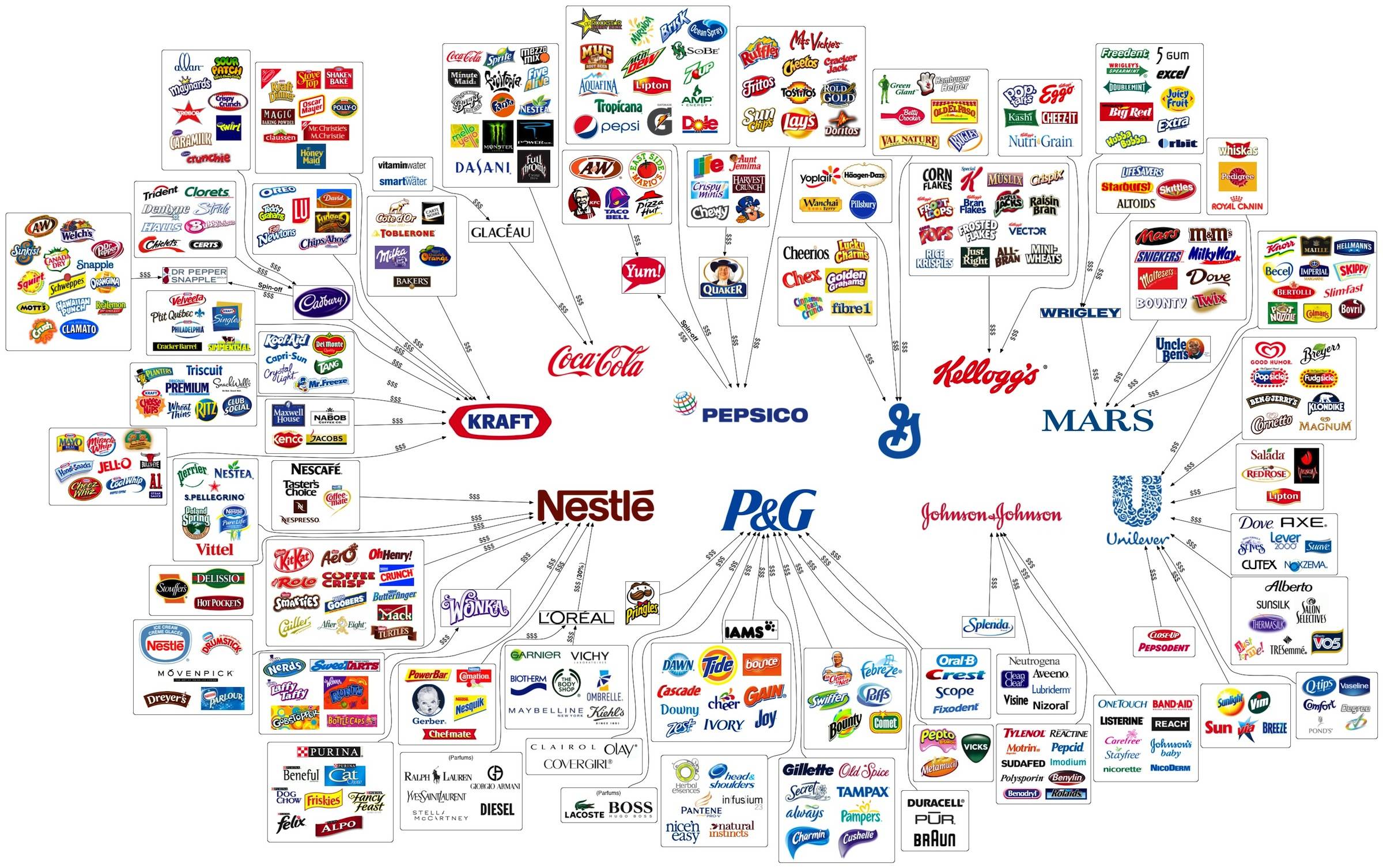Over the course of the last couple of years, a few of my friend's online email (e.g. SBC Global, Yahoo, MSN, gMail, and HotMail) accounts have been hacked and became the source of un-wanted spam to everyone in their online address book. SBC Global can be particularly difficult to figure out how to change the password since the SBC Global e-mail accounts and management thereof has changed ownership several times over the last decade.
To fix this issue, simply change your password to a more secure password.
Before getting into the steps on how to change your password though, consider that some bad guy with nefarious intent now has your favorite password that may be used for 20 other online accounts. The clear implication is that you should also change the password of all those other accounts to a new and more secure password.
By now, you have probably clued in that I recommend that you need a unique and MORE SECURE PASSWORD for this and every account that you own. Most people tend to stick to one or two favorite, simple and easy to remember passwords for all of their online accounts. This is natural for most people but has the consequence of being easily hacked by any bad guy that want's to get into your accounts. I recommend instead that you choose a password that you likely will NEVER remember. For example, consider a unique 32 character password for every account that includes upper case letters, lower case letters, numbers, and special characters like 2p0qVf1ml=mMUjrBwKSXP+r=#579USQA.
The typical response to this recommendation is shock and dismay because most people typically have between 20-30 online accounts and they couldn't possibly fit that many individual long passwords on a sticky note under their keyboard. ;-)
That brings me to the modern age of password management tools. There are some really great tools out there to help you employ truly secure passwords for every account and even make logging into web sites much easier. For example, on the personal side I highly recommend 1Password. This app enables you to capture all of your individual passwords and secure them with one easy to remember but yet strong password. That way, you only have to remember one strong password. 1Password enables you to do much much more but I won't go into that here.
Now that I covered strong passwords and password management, let's get back on topic. Here are the instructions that worked for me to change my SBCGlobal.net password as of November, 2012. AT&T/SBC/Yahoo/... tends to change this process on a semi-regular basis, so be prepared for it to change a year from now.
- Go to http://att.yahoo.com
- Click on the mail icon, which at the time of this post was in the upper right hand side of the page.
- Either login with your SBCGlobal.net e-mail address and password or click on "Forgot Password".
- Once logged in, click on Hi _your_first_name__, in the upper left-hand corner and then click on Yahoo Account Info.
- You may be prompted for your password again, but then once logged in again, click on "Manage passwords and account security". This will take you to the AT&T Online Account Management (OLAM) page.
- Enter your e-mail address and password again on the OLAM page and this will take you to the page where you can finally change your password with the form that looks like the following:
Once you submit your password change, the SPAM to your friends should stop.
Blessings to you and yours!
Brad
PS: Note that I am an Oracle employee. However, I hope that doesn't stop you from using what I consider to be the best corporate password management and enterprise SSO product on the market.